Today we want to talk about the tools provided Booking.com to increase reservations and attract new types of tourists to your Hotel.
We’re referring in particular to Mobile Rates and Country Rates.
As the name suggests, in the first case, you can use them only if you make your reservation on Booking.com from a smartphone while in the second, for Country Rates, only if you book from a particular country.
What are Mobile Rates?
By B.com Mobile Rates, we mean a promotional tool aimed at offering a discounted rate to customers who use mobile devices to book a room at your Hotel.
It is an indispensable tool, as today more than half (59%) of all reservations on Booking.com are made from a mobile device. The promotion is visible to guests only on smartphones-both from the Booking.com app and the mobile website.
The hotelier can choose to offer to the potential customers the preferred discount, starting from 10 percent (minimum percentage required by the portal), obviously only from smartphones. The discount is applied to all rooms and all rate plans of a Hotel and it is combined with discounts from the Genius program or all other promotions that the hotelier has activated (with the exception of the Country Rate, which we will discuss below). It is useful to know that each hotel can set 30 blackout days per year, during which the discount will not be applied.
Statistics tell us that hotel facilities that offer a mobile-side promotion see:
- 3% more clicks from search results
- 24% more customers attempting to book
- 22% more bookings from smartphones
How to set up a Mobile Rate on Zak by WuBook?
Setting up a Booking.com mobile promotion on Zak is quick and easy.
First, just go to the Online – Channel Manager section of Zak (https://en.wubook.net/page/Channel-Manager-11.html) and access the Booking.com channel.
In PROMOTIONS menu in Zak, we can create offers dedicated to potential guests who book on Booking.com.Now, simply choose a name for our promotion and select MOBILE RATE from the drop-down menu shown in the image.
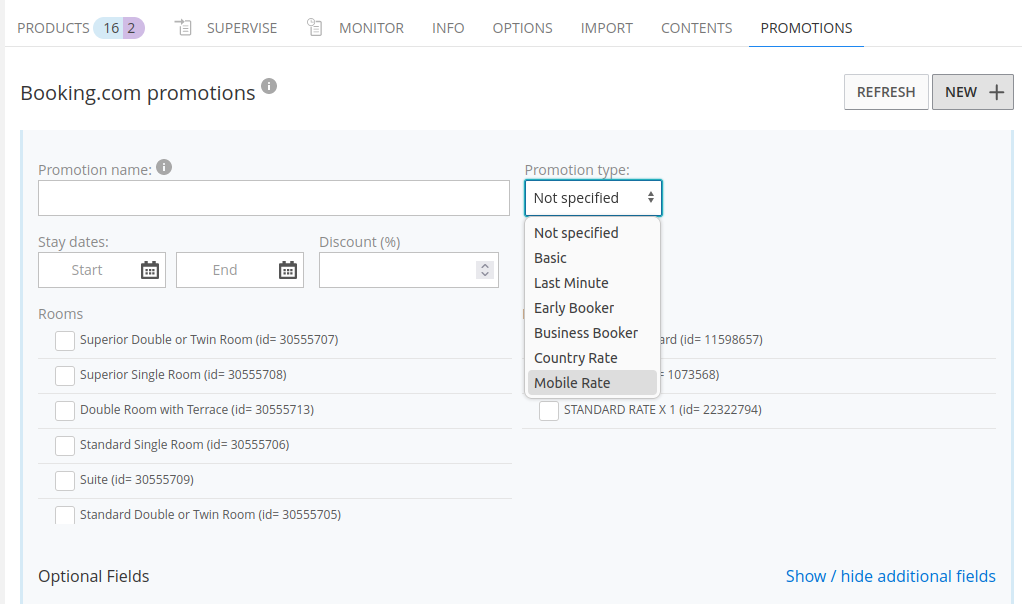
All we have to do now is to choose a range of dates within which the promotion will be valid and select the rooms or accommodations to which it will be applied.
You can further customize the promotion by adding additional conditions by clicking SHOW/HIDE ADDITIONAL FIELDS.
To save and send the promotion to Booking.com simply click SAVE.
What are Country Rates?
In the same way of Mobile Rates, Country Rates are targeted promotions that allow guests from specific countries and regions to have a special price.
Statistics indicate that Country Rates are one of the most widely used tools as they have the ability to attract guests from different parts of the world. In fact, nearly 70 percent of early summer searches on Booking.com are for international stays: international travelers tend to book earlier and, more important, to cancel less. Incentivizing this type of traveler is therefore a good strategy to increase demand and grow your Hotel’s revenues.
In the case of Country Rates, the discount is displayed only by guests who use Booking.com from the countries or regions previously selected by the hotelier. The minimum discount required is 5 percent, but properties can choose to offer a larger discount: this discount will be applied to all rooms and rate plans of the Hotel and it is combined with discounts for the Genius program and to all other promotions that the hotelier has activated (with the exception of the Mobile Rate). As with the Mobile Rate, it is possible to set 30 blackout days per year, during which the discount will not be applied.
In short, with Country Rates you will be able to:
Attract more international travelers – International guests tend to book earlier and cancel less.
Increase bookings – It will be possible to offer special prices in conjunction with vacation periods or for special events in specific markets.
Increase visibility – Offering competitive rates in high-demand countries improves ranking in search results.
Set a Country Rate on Zak by WuBook
Setting a Booking.com Country Rate on Zak is easy and intuitive.
First, just go to the Online – Channel Manager section of Zak and access the Booking.com channel.
In the PROMOTIONS section, we can create directly from our PMS (https://en.wubook.net/page/Property-Management-System-9.html), special offers dedicated to potential guests who book on Booking.comAfter choosing and writing a name for our new promotion to be created, COUNTRY RATE should be selected from the drop-down menu shown above.
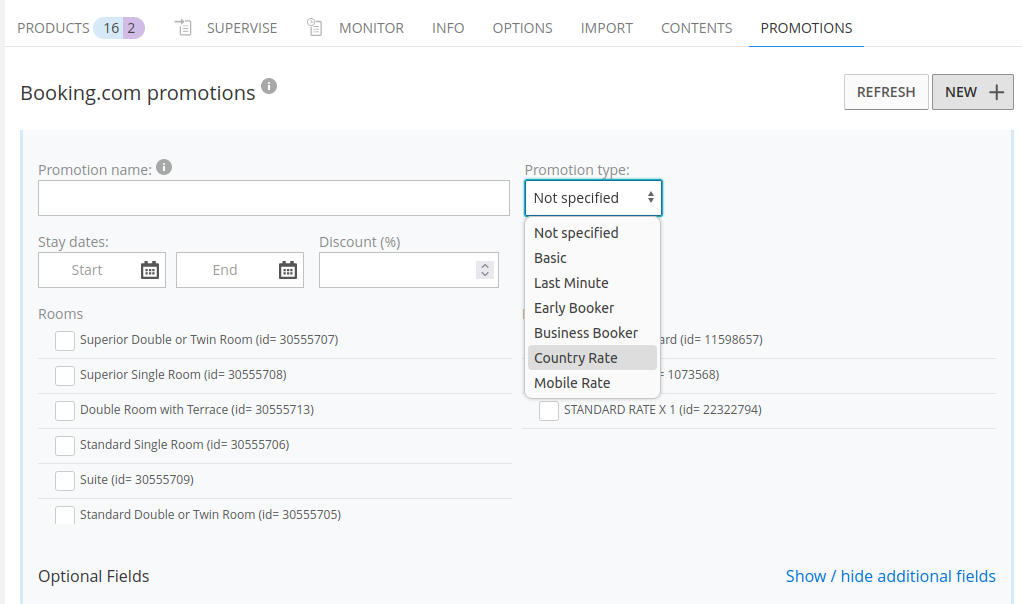
You can further customize the promotion by adding additional conditions, by clicking SHOW/NASCONDI ADDITIONAL FIELDS. To save and send the promotion to Booking.com just click SAVE.
WuBook is official Booking.com Premier Partner 2023
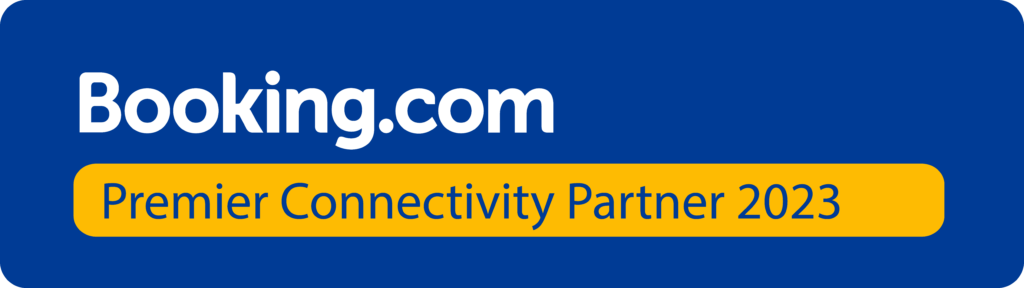
Now that you are aware of these new features, all you have to do is try to apply them. We at WuBook are available for any questions, insights or curiosity about the world of Zak
To get the full details on the benefits and use of Booking.com’s Mobile Rates, click here:
https://partner.booking.com/en-gb/solutions/mobile-rate
For more information about Country rates you can visit the dedicated Booking.com page:
